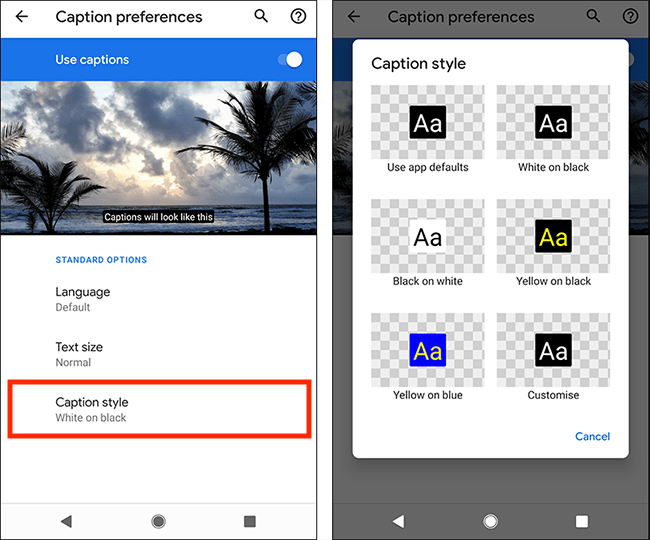
Caption preferences on Android allow you to customize the appearance of captions on your device. This includes the size, style, and color of the caption text and background. You can also choose whether to display captions automatically or only when you tap the CC button in the video player.
Caption preferences can be changed for all media apps on your device, or for individual apps. To change the caption preferences for all media apps, open the Settings app and tap Accessibility > Caption preferences. To change the caption preferences for an individual app, open the app and tap the three dots in the top right corner. Then, tap Settings > Captions.
To change the caption preferences on your Android device, follow these steps:
- Open the Settings app.
- Tap Accessibility.
- Tap Caption preferences.
Here, you can change the following caption settings:
- Caption size: Change the size of the caption text.
- Caption style: Change the font, style, and color of the caption text.
- Caption background: Change the color and opacity of the caption background.
- Caption position: Change the position of the captions on the screen.
- Automatically show captions: Choose whether to display captions automatically or only when you tap the CC button in the video player.
You can also change the caption preferences for individual media apps. To do this, open the app and tap the three dots in the top right corner. Then, tap Settings > Captions.
There are many reasons to use caption preferences on Android. For example, you may have difficulty hearing the audio in a video, or you may be in a noisy environment where you can’t hear the audio clearly. Captions can also be helpful for people who are deaf or hard of hearing.
In addition, captions can help you to learn new languages. If you’re watching a video in a foreign language, you can turn on captions to see the translation of the audio. This can help you to understand the video and improve your language skills.
There are many benefits to using caption preferences on Android, including:
- Improved accessibility: Captions make media content more accessible to people who are deaf or hard of hearing.
- Enhanced comprehension: Captions can help you to understand videos in noisy environments or in foreign languages.
- Increased engagement: Captions can help you to stay engaged with videos by providing a text-based alternative to the audio.
- Educational benefits: Captions can help you to learn new information and to improve your language skills.
You can use caption preferences for different types of media on Android, including:
- Videos: Captions can be displayed on videos in media apps such as YouTube, Netflix, and Amazon Prime Video.
- Live TV: Captions can be displayed on live TV programs using the Live Caption feature.
- Podcasts: Captions can be displayed on podcasts using the Live Caption feature.
- Phone calls: Captions can be displayed on phone calls using the Live Caption feature.
- Video calls: Captions can be displayed on video calls using the Live Caption feature.
If you’re having problems with caption preferences on Android, there are a few things you can try:
- Restart your device. This can often fix minor software glitches.
- Make sure that caption preferences are enabled. Open the Settings app and tap Accessibility > Caption preferences. Make sure that the toggle switch next to "Caption preferences" is turned on.
- Check the caption preferences for the media app you’re using. Some media apps have their own caption preferences settings. To check these settings, open the media app and tap the three dots in the top right corner. Then, tap Settings > Captions.
- Update the media app. If you’re still having problems, try updating the media app you’re using.
If you’re still having problems with caption preferences, you can contact the manufacturer of your device for assistance.
Here are a few tips for using caption preferences on Android:
- Customize the caption appearance to your liking. You can change the size, style, and color of the caption text and background. You can also change the position of the captions on the screen.
- Use captions in noisy environments. If you’re in a noisy environment where you can’t hear the audio clearly, turn on captions to follow the video or audio content.
- Use captions to learn new languages. If you’re watching a video in a foreign language, turn on captions to see the translation
WebMost mobile phones run Android, making it the most popular mobile operating system. It is also the most popular operating system in general. It supports multitasking and two. WebAndroid 11 secara internal dengan nama kode Android Red Velvet Cake adalah rilis utama kesebelas dan versi ke-18 Android, sistem operasi telepon genggam yang. WebGoogle Voice Search or Search by Voice is a Google product that allows users to use Google Search by speaking on a mobile phone or computer, i.e. have the device search. WebThe caption is visible to all readers, and can contain HTML markup, wikilinks and inline citations. An infobox often contains a plain image with the caption as a separate row. A. WebAndroid Studio, yang dalam bahasa Indonesia berarti 'studio Android', adalah Integrated Development Enviroment (IDE) resmi untuk sistem operasi Android, yang dibangun di.
How to turn on captions in Android 10 | My Computer My Way
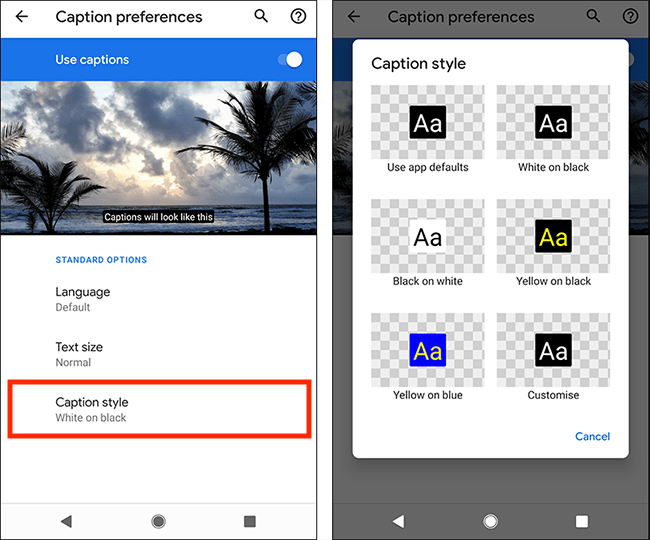
Source: mcmw.abilitynet.org.uk
How to enable and customise captions in Android 12 | My Computer My Way

Source: mcmw.abilitynet.org.uk
How to enable captions in Android 11 | My Computer My Way
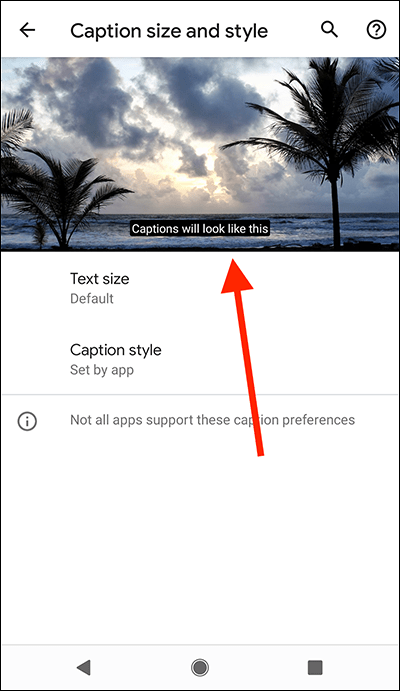
Source: mcmw.abilitynet.org.uk
How to enable and customise captions in Android 12 | My Computer My Way
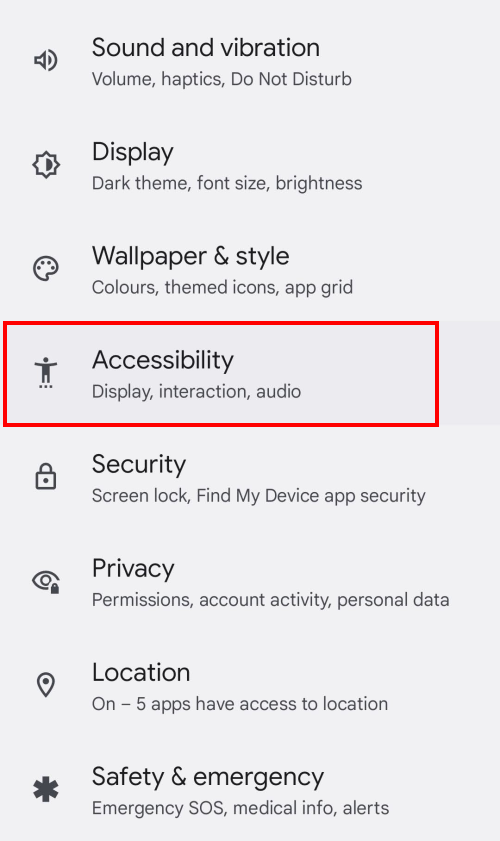
Source: mcmw.abilitynet.org.uk
How to enable captions in Android 11 | My Computer My Way
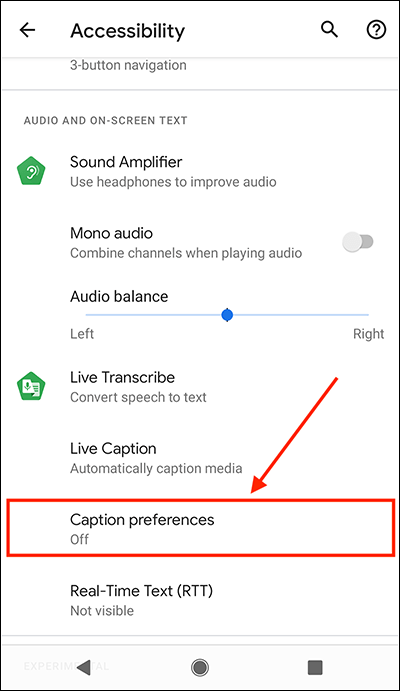
Source: mcmw.abilitynet.org.uk
My Computer My Way | How to turn on captions in Android 10

Source: accessibility.shell.com
My Computer My Way | How to turn on captions in Android 10

Source: accessibility.shell.com
How to Get Live Captions on Any Android Device Running Android 10 – TechWiser
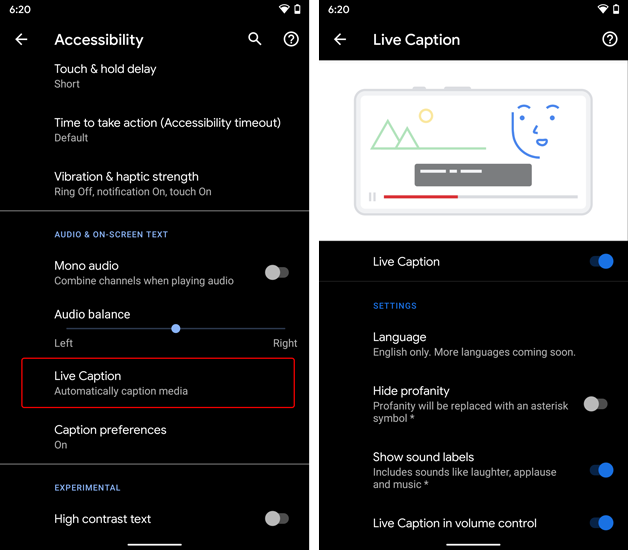
Source: techwiser.com
My Computer My Way | How to enable onscreen captions for all speech on your device in Android 11

Source: accessibility.baesystems.com
How to enable and customise captions in Android 12 | My Computer My Way

Source: mcmw.abilitynet.org.uk
What Is Caption Preferences Android, what is caption preference in Android phone caption preference क्या होता है, 9.36 MB, 06:49, 18,152, Technical Lucky Star, 2021-09-14T05:49:40.000000Z, 9, How to turn on captions in Android 10 | My Computer My Way, mcmw.abilitynet.org.uk, 540 x 650, jpg, , 10, what-is-caption-preferences-android
What Is Caption Preferences Android.
hello friends Azam is video mein baat karenge ki Android phone mein caption preference ki setting kya hoti hai aur iske kya kya Labh hai aap iska kis prakar se use kar sakte hain
what is caption preference in Android phone
caption preference kya hota hai
दोस्तों इस की सहायता से आप किसी भी वीडियो को किसी भी लैंग्वेज में देख सकते हैं
Hello friends thanks for watching video
If you like this video so please like, share and subscribe to”Technical Lucky Star”
Jai hind
If you have any questions to releted this video so you asked me in comments section
Like, share, support, Subscribe!!!!!!
subscribe 👉 youtube.com/channel/UCFI6zfKpGDSQKQkFYXYiuSw
Technical Lucky Star
#Technical lucky star
Technical Lucky Star
Lucky Star
About: Technical Lucky Star is a YouTube channel, where you will find technical video in simple language , New video is posted daily)
How to turn on captions in Android 10 | My Computer My Way
WebGoogle Voice Search or Search by Voice is a Google product that allows users to use Google Search by speaking on a mobile phone or computer, i.e. have the device search. WebThe caption is visible to all readers, and can contain HTML markup, wikilinks and inline citations. An infobox often contains a plain image with the caption as a separate row. A. WebAndroid Studio, yang dalam bahasa Indonesia berarti 'studio Android', adalah Integrated Development Enviroment (IDE) resmi untuk sistem operasi Android, yang dibangun di.
what is caption preference in Android phone caption preference क्या होता है

Source: Youtube.com
What is Caption Settings on Android Mobile
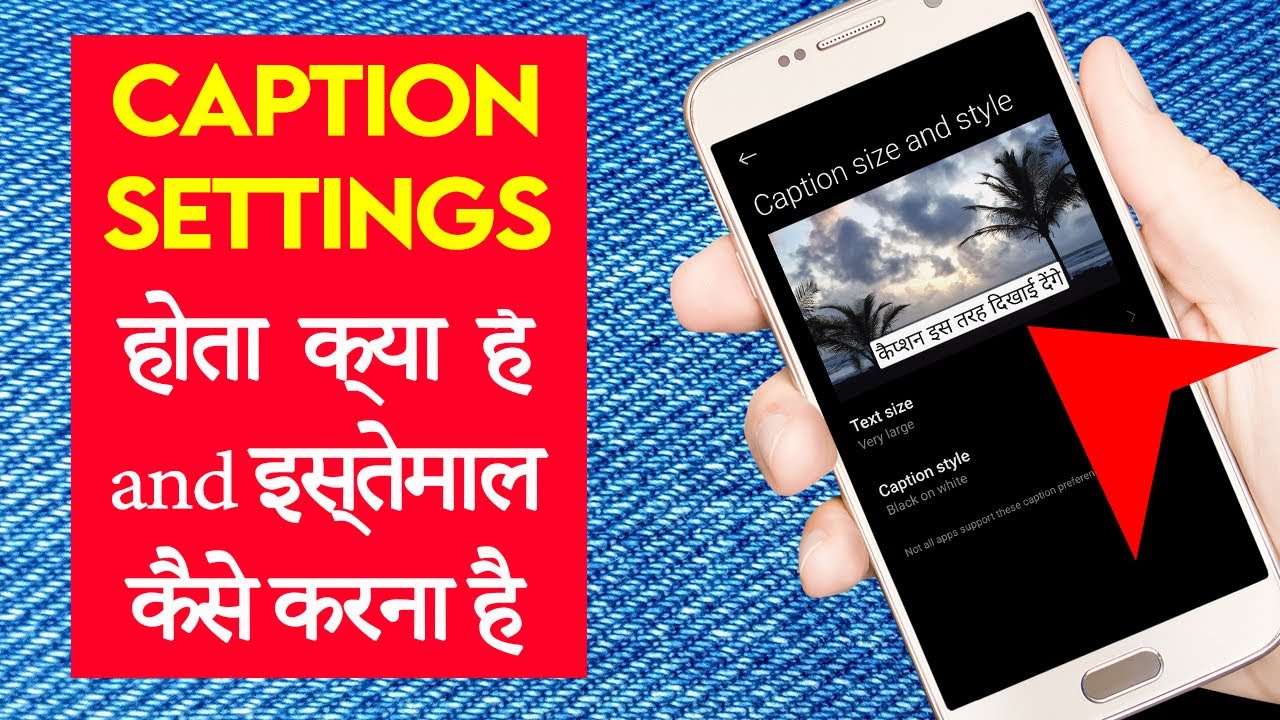
Source: Youtube.com
Introducing Live Caption on Android
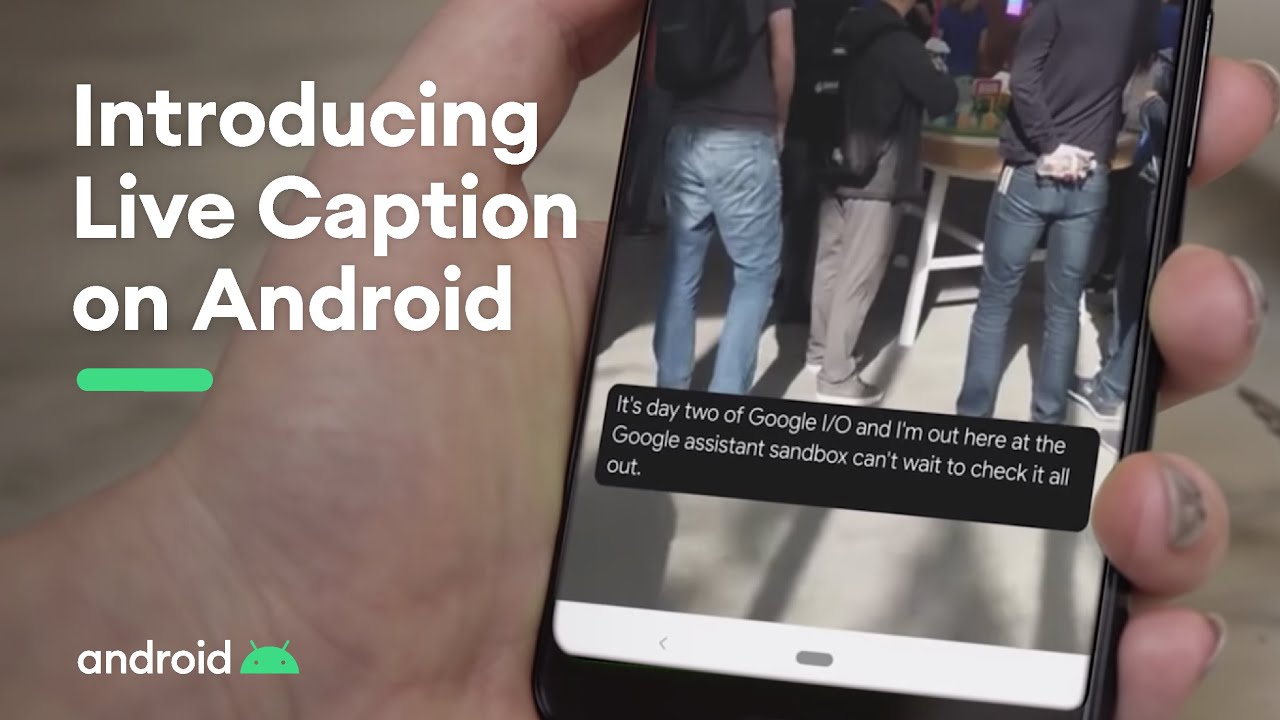
Source: Youtube.com
Caption preferences on Xiaomi Redmi Note 10 Android 11
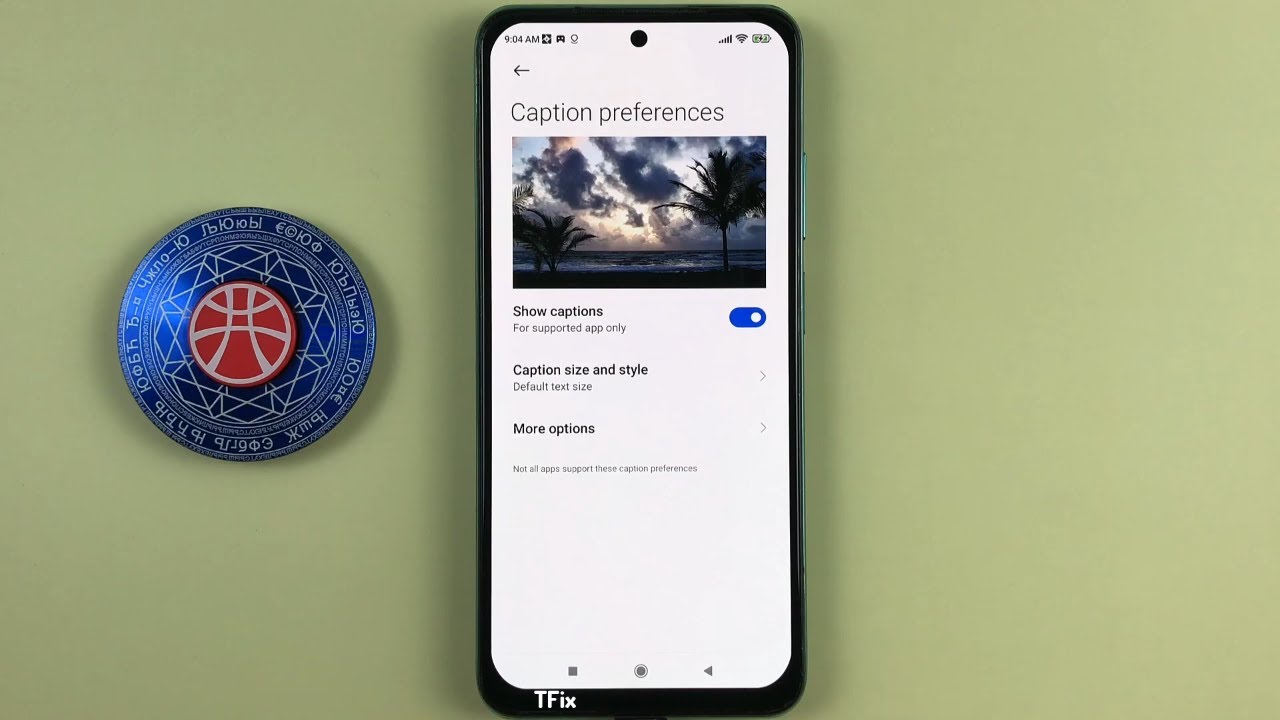
Source: Youtube.com
How to adjust your capti
on settings on YouTube
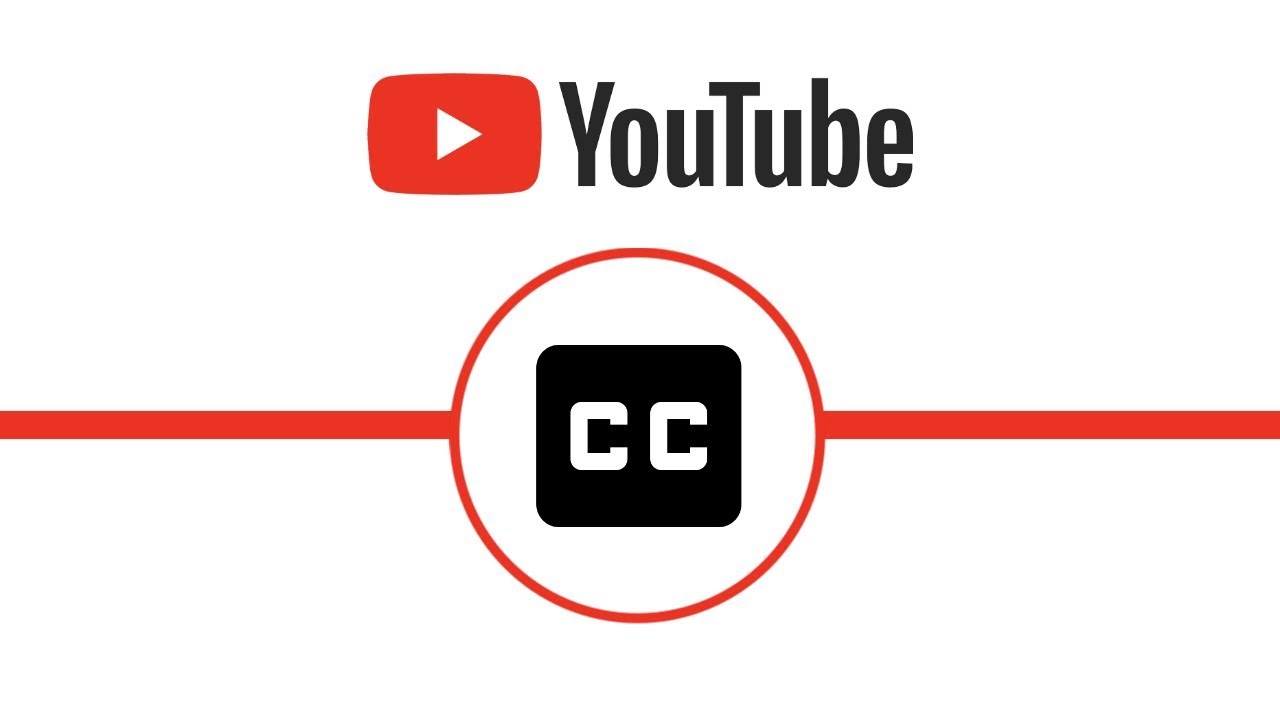
Source: Youtube.com
Caption preference on Samsung A04s Android 13
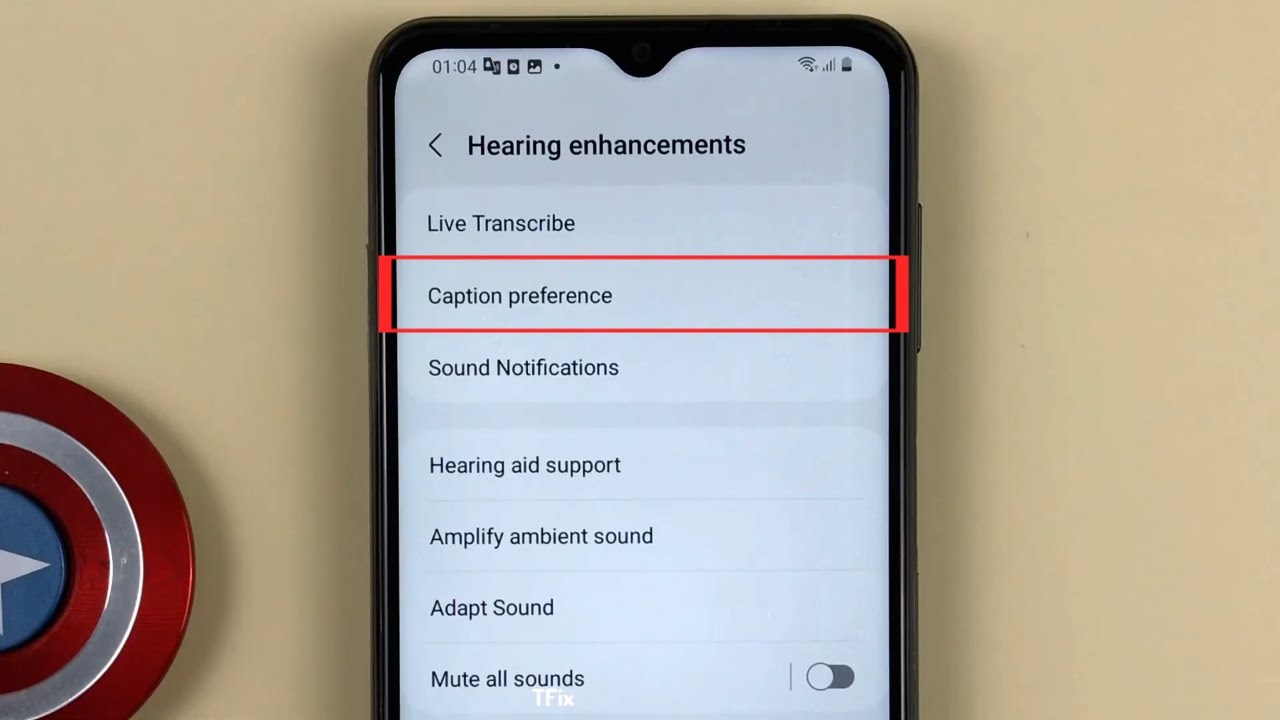
Source: Youtube.com
What is caption in Android | How to use captions preferences setting | #captions #youtubesettings ||

Source: Youtube.com
caption preferences kya hai | Accessibility feature on android | Additional settings on Realme |

Source: Youtube.com
How to turn on caption preferences in OxygenOS12 #Shorts #OnePlus #Android12
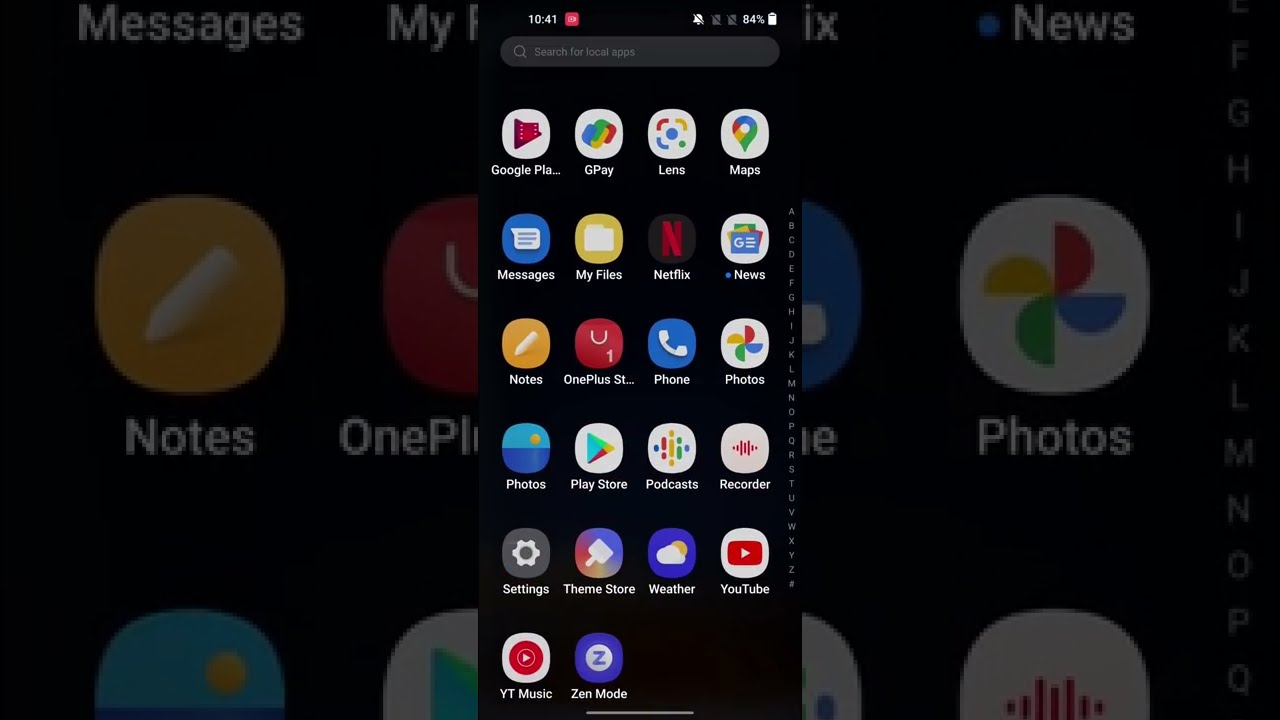
Source: Youtube.com
ibility › androidTranslate speech to text with Live Caption – Android …
Press the volume button. Under the volume controls, tap Live Caption . Tip: If these steps don’t work, you may need to first turn on Live Caption in your device’s Accessibility settings. When,
ibility › androidCaption preferences: Change caption formatting – Android …
Caption preferences: Change caption formatting Some of these steps work only on Android 11.0 and up. Learn how to check your Android version. Turn on captions Open your device’s,
ibility › answerManage subtitle settings – Android – Google Accessibility Help
Captions (subtitles) are available on videos where the owner has added them, and on some videos where YouTube automatically adds them. You can change the default settings for captions on your,
live-captions-on-anyHow to Get Live Captions on Any Android Device Running …
Next, reboot the device. Post the reboot, download and install the Live Caption Non-Pixel module via the Magisk Manager. Next, reboot the device. Once after the reboot, download and install the Device Personalization Services app. After the install, you would be able to access the “Live Captions” settings under the Accessibility menu.
turn-on-and-use-liveHow to Turn On, Use, and Turn Off Live Caption on Android – MUO
You can usually find this by navigating to Settings > Accessibility > Caption preferences, although the menus might be a little different depending on what phone you’re using. Here, you can tweak the text size as well as choose from a handful of caption styles.
ile › how-to-turn-on-liveHow to Turn on Live Caption in Android 10 and Android 11 …
How it works and what you can do with it Turning on Live Caption on a Google Pixel We used a Google Pixel 3a XL running Android 11 for this guide. Step 1: Go to Settings > Accessibility >,

0 Comments